10. Symmetry Operations
10.1. Symmetry Operators
Symmetry operators or “sym op”s define the transformation between sets of
symmetry related sets. In Horace these are implemented as the Symop class,
which is subclassed to represent the three basic forms of symmetry operations:
SymopReflectionA reflection across a planeSymopRotationA rotation about an axisSymopGeneralA general matrix transform which may be the product of a series of reflections and rotations
Note
Symmetry operators are, by definition, non-scaling transformations and as
such must have a determinant of 1 (Rotation) or -1 (Reflection).
10.1.1. Reflections
Reflections are implemented as the SymopReflection class and are defined in
Horace by three 3-vectors; two vectors which define the plane of reflection, and
a vector which defines a point on the plane (the offset). The constructor for a
SymopReflection is as follows:
SymopReflection(v1, v2, offset)
>> sym = SymopReflection([1 0 0], [0 1 0], [0 0 0]); % Reflection across the Z axis
Note
For any Symop constructor the offset can be omitted and it will default
to [0 0 0].
10.1.2. Rotations
Rotations are implemented as the SymopRotation class and are defined by two
3-vectors and a scalar; these are the axis of rotation, the angle (in degrees)
of rotation and a point on the axis (the offset). The constructor for a
SymopRotation is as follows:
SymopRotation(axis, angle, offset)
>> sym = SymopRotation([0 0 1], 60, [0 0 0]); % Rotation of 60 degrees about th Z axis
SymopRotation also provides a convenience method for generating the
appropriate set of symmetry operations for cutting/reducing an n-Fold
rotationally symmetric dataset about an axis. This takes a scalar integer and
two 3-vectors; the number of reductions (for an angle of 360/nFold each
time) and the axis and offset of the rotation as above.
SymopRotation.fold(nFold, axis, offset)
>> sym = SymopRotation.fold(4, [0 0 1], [0 0 0]) % Ready to cut from a 4-fold rotationally symmetric dataset about Z
sym =
4x1 cell array
{1x1 SymopIdentity}
{1x1 SymopRotation}
{1x1 SymopRotation}
{1x1 SymopRotation}
>> celldisp(sym)
sym{1} =
Identity operator (no symmetrisation)
sym{2} =
Rotation operator:
axis (rlu): [0;0;1]
angle (deg): 90
offset (rlu): [0;0;0]
sym{3} =
Rotation operator:
axis (rlu): [0;0;1]
angle (deg): 180
offset (rlu): [0;0;0]
sym{4} =
Rotation operator:
axis (rlu): [0;0;1]
angle (deg): 270
offset (rlu): [0;0;0]
10.1.3. General Transformations
Generalised matrix transforms are implemented as the SymopGeneral class and
are defined by a 3x3 matrix and a 3-vector. These are the transform itself and
the offset. The constructor for a SymopGeneral is as follows:
SymopGeneral(matrix, offset)
>> sym = SymopGeneral([0 1 0
1 0 0
0 0 1], [0 0 0]); % Reflection across y=x
Warning
The matrix defining a SymopGeneral must have a determinant of 1 or
-1 or else this will result in an error.
It should be noted that it is possible to get the general transformation from
any of the other transformation types by applying the transform to the identity
(for which R is a convenience property), though this does not consider
offsets.
>> sym = SymopRotation([0 1 0], 90, [0 0 0]);
>> sym.R
ans =
0.0000 0 1.0000
0 1.0000 0
-1.0000 0 0.0000
>> sym.transform_vec(eye(3))
ans =
0.0000 0 1.0000
0 1.0000 0
-1.0000 0 0.0000
10.1.4. Groups of symmetry operators
For a more complex transformation involving a series of rotations and reflections it is possible to construct an array of transformations to be applied in sequence (as a series of pre-multiplications, i.e. applied in the reverse order of the list).
% Rotate 90 deg about X, Reflect across X, Rotate back 90 deg about X
>> big_sym = [SymopRotation([1 0 0], 90), SymopReflection([0 1 0], [0 0 1]), SymopRotation([1 0 0], -90)];
10.1.5. Irreducible region
Symop transformations on pixels take what we call the irreducible region
into account when transforming. The irreducible region exists to ensure that
symmetry reductions reduce the data, rather than mapping the data across the
symmetry transformation.
Warning
This is currently only defined for SymopReflection and SymopRotation
(which is why SymopGeneral is not currently permitted for symmetric
reductions).
The irreducible region for SymopReflection is defined as the the positive
half-volume with respect to the normal vector of the plane of
reflection. Mathematically this is defined as:
where \(Q\) is the set of coordinates to be transformed and \(\vec{u}\) and \(\vec{v}\) are the vectors defining the plane of reflection.
The irreducible region for SymopRotation is defined as the wedge bounded in
the upper-right (positive) quadrant in the q-coordinate space by the planes
defined by the absolute (relative to the q-coordinates) x-axis and the axis of
rotation; and the transformed x-axis and the axis of rotation.
Note
In the special case of rotation about the x-axis, the y-axis is used to define the wedge instead of the x-axis.
Mathematically, this is defined as:
where \(Q\) is the set of coordinates to be transformed, \(\vec{n}\) is the axis of rotation, \(\vec{u}\) is the x- (or y-) axis (as above) and \(\vec{v}\) is the transformed \(\vec{u}\).
Note
For an angle > 90 degrees or folds < 4, this will cover the positive quadrant and some of a negative domain.
10.2. Commands for cuts and slices
In Horace it is possible to symmetrise by 3 methods:
symmetrise whole S(Q, \(\omega{}\)) objects using
symmetrise_sqwsymmetrise and extract subsets of S(Q, \(\omega{}\)) objects using
cutequivalently to
cutwith symmetry, it is possible to usesymmetrise_sqwand thencut
Note
While symmetrise_sqw then cut is possible, it is not recommended
unless the intermediate symmetrised S(Q, \(\omega{}\)) is required. This approach has the
overhead of transforming all pixels in S(Q, \(\omega{}\)), while cut has optimisations
to transform only those that might contribute to the result.
Warning
Symmetrisation maps the pixels outside the irreducible region into their
respective symmetry related sites. This means that subsequent binning/cutting
of the sqw object will see these pixels as being on the symmetry related
site rather than their original location.
Symmetrising an S(Q, \(\omega{}\)) is an irreversible operation and overwriting saved
.sqw files may lead to loss of information.
10.3. Symmetrising
10.3.1. symmetrise_sqw
It is possible to reduce an entire dataset at once by symmetry, transforming all
pixels according to the symmetry operations and accumulating the transformed
pixels into the bins appropriately. This is done through the symmetrise_sqw
function, the signature for which is below:
Warning
Due to restrictions related to the irreducible region, symmetrise_sqw is
only defined for SymopReflection and SymopRotation and NOT for
SymopGeneral.
>> w1 = sqw(data);
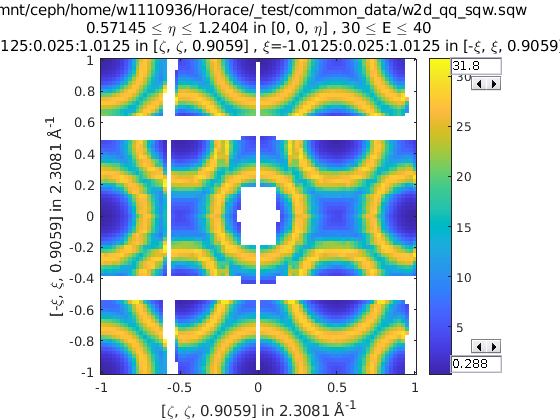
>> sym = SymopReflection([0 0 1], [1 1 0]); % Reflect about X-axis
>> w2 = symmetrise_sqw(w1, sym);
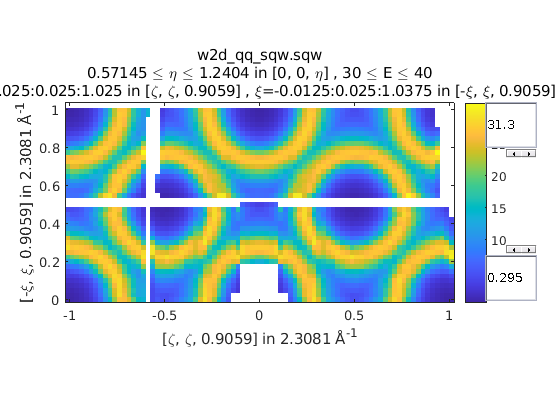
We can also combine symmetry operations:
sym = SymopReflection([0 0 1], [1 1 0]);
sym2 = SymopReflection([0 0 1], [-1 1 0]);
sym_comb = [sym, sym2];
w2 = symmetrise_sqw(wa, sym_comb);
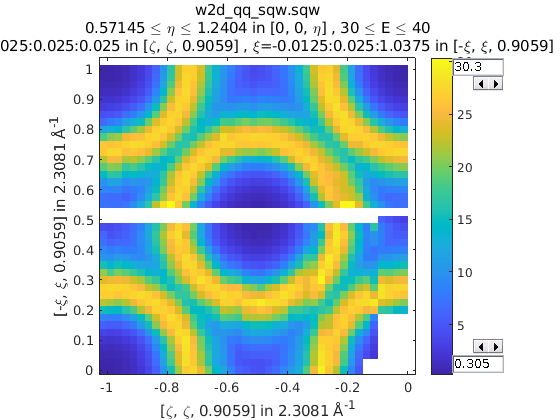
It is also possible to reduce data through a rotationally symmetric operation:
% Perform a 6-fold rotational reduction about Z
% The resulting wedge with be a 60 degree segment
>> w1 = sqw(data);
A SymopRotation maps pixels into the Irreducible region)
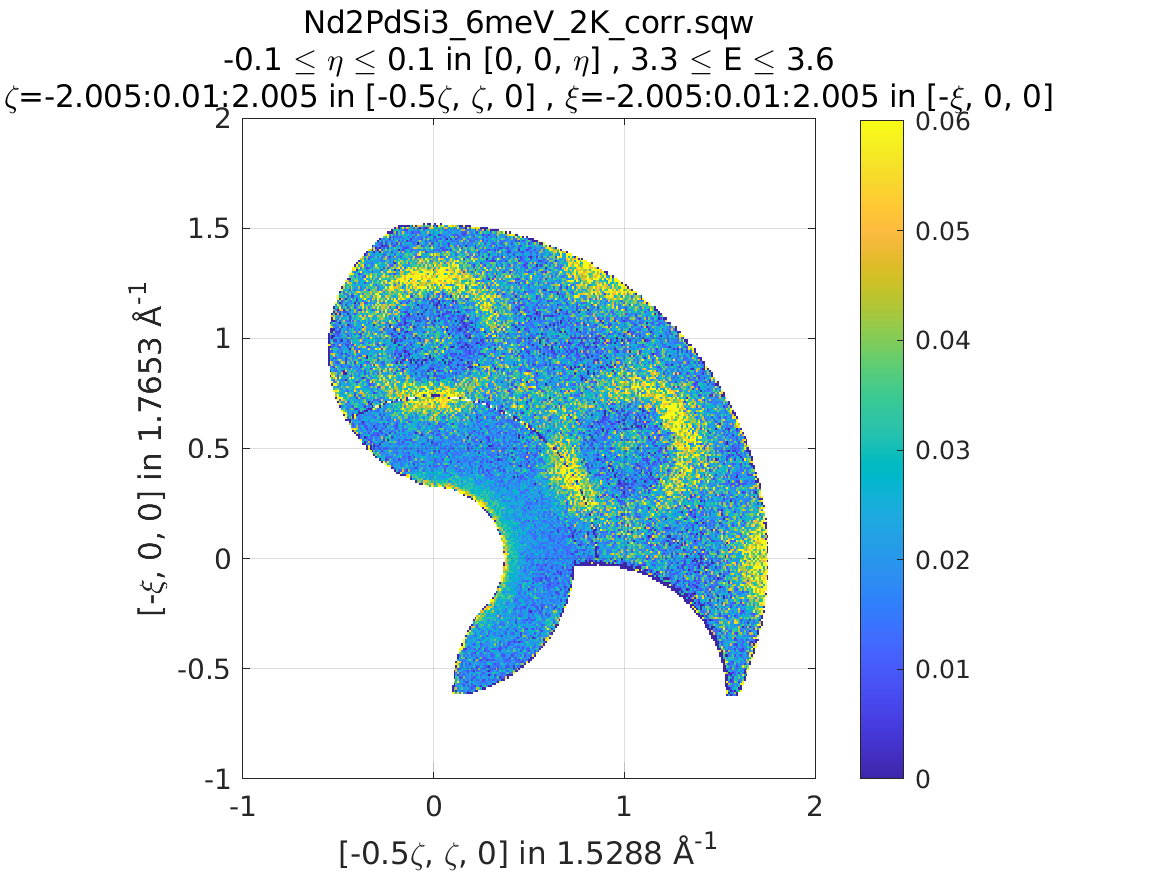
>> sym = SymopRotation([0 0 1], 60);
>> w2 = symmetrise_sqw(w1, sym);
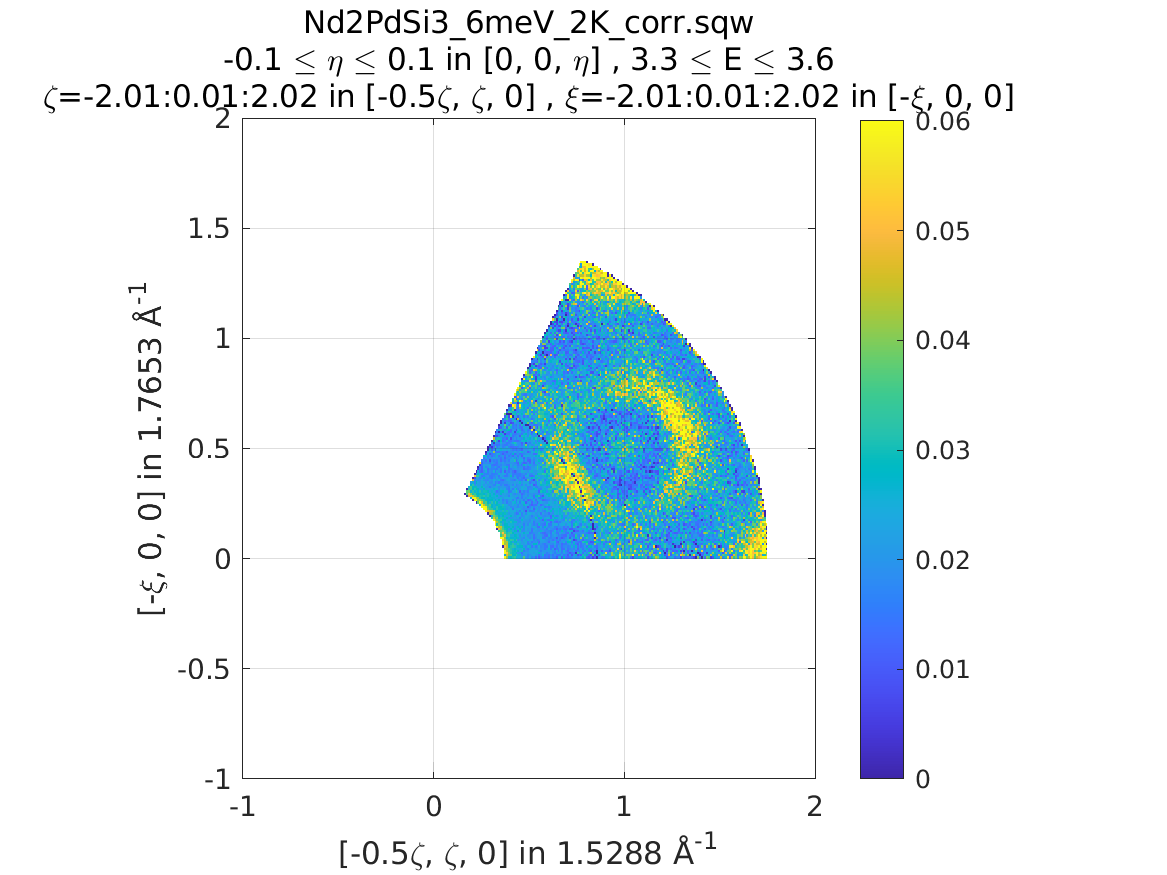
Note
Equally we could have folded the data through:
>> sym = SymopRotation.fold(6, [0 0 1]); % Same as above
>> w3 = symmetrise_sqw(w1, sym);
And they would be equivalent
>> equal_to_tol(w2, w3);
ans =
logical
1
10.3.2. gen_sqw
If you need to symmetrise a large sqw object, it can also be done during
sqw generation, i.e. during generation of the sqw file, rather than
after the object has been created. The gen_sqw function has a special option
transform_sqw which can be used with any method, transforming an S(Q, \(\omega{}\)) at
generation time.
For example:
sym = SymopReflection(v1, v2, offset);
gen_sqw (spefile, par_file, sym_sqw_file, efix, emode, alatt, angdeg,... u, v, psi, omega, dpsi, gl,
gs, 'transform_sqw', @(x)(symmetrise_sqw(x,sym)))
or, more generally:
gen_sqw (spefile, par_file, sym_sqw_file, efix, emode, alatt, angdeg,... u, v, psi, omega, dpsi, gl,
gs, 'transform_sqw', @user_symmetrisation_routine)
where spefile, par_file, etc… are the options used during initial
sqw file generation (see Generating SQW files). The first gen_sqw
would build a .sqw file reflected as in the example for the reflection
above. In the second, more general, case the user defined function (in a
.m-file on the Matlab path) can define multiple symmetrisation operations
that are applied sequentially to the entire data. An example is as follows,
which folds a cubic system so that all eight of the symmetrically equivalent
regions are folded onto each other:
function wout = user_symmetrisation_routine(win)
%fold about line (1,1,0) in HK plane
wout = symmetrise_sqw(win, SymopReflection([1,1,0], [0,0,1]));
%fold about line (-1,1,0) in HK plane
wout = symmetrise_sqw(wout,SymopReflection([-1,1,0],[0,0,1]));
%fold about line (1,0,1) in HL plane
wout = symmetrise_sqw(wout,SymopReflection([1,0,1], [0,1,0]));
%fold about line (1,0,-1) in HL plane
wout = symmetrise_sqw(wout,SymopReflection([1,0,-1],[0,1,0]));
end
Warning
When defining the function to apply the symmetrisation (as above) one can
only use symmetry operations supported by symmetrise_sqw. Any other
transformations may modify the data ranges in unexpected ways, making the
resulting transformed sqw file into complete nonsense!
Note
Due to a quirk in MATLAB’s function loading, in order to work with parallel Horace (c.f. Running Horace in Parallel) it is necessary that the symmetrisation function is in the same folder as the generation script.
if isempty(which('my_additional_user_routine'))
addpath('/home/myFedID/path_to_my_additional_user_routine');
end
Alternatively with an array of Symop objects this could be done in one step
as:
sym = [SymopReflection([1,1,0], [0,0,1])
SymopReflection([-1,1,0],[0,0,1])
SymopReflection([1,0,1], [0,1,0])
SymopReflection([1,0,-1],[0,1,0])];
gen_sqw (spefile, par_file, sym_sqw_file, efix, emode, alatt, angdeg,... u, v, psi, omega, dpsi, gl,
gs, 'transform_sqw', @(x)(symmetrise_sqw(x,sym)))
10.4. Cutting
In order to do a symmetrised cut, the ordinary cut function (see
cut)
is used with the appropriate symmetry operations additionally passed into the
function as an argument after the bin axes specification (see example
below). The cut operation will then use the symmetry operations to compute
the transformations of the given projection, accumulate the
symmetrically-related pixels into the primary binning axes (the cut region
specified in the cut operation) and transform their pixel coordinates
according to the symmetry operations as though the S(Q, \(\omega{}\)) had been symmetrised.
>> w1 = sqw(data);
% Take 2D cut from w1
>> sym = SymopReflection([0 1 0], [0 0 1]);
>> w3 = cut(w1, ortho_proj([1 0 0], [0 1 0]), [0.2 0.1 0.8], [32 2 70], [-inf inf], [-inf inf], sym)

Representation of w3’s cut. The primary axes are within the
rectangle specified by the two corners (0.2,32) and (0.8, 70). The reflection
about the Y-axis captures the data in the region between (-0.2, 32) and
(-0.8, 70) which are transformed by the symmetry operation into the primary
axes and accumulated into the cut.
w = sqw(...)
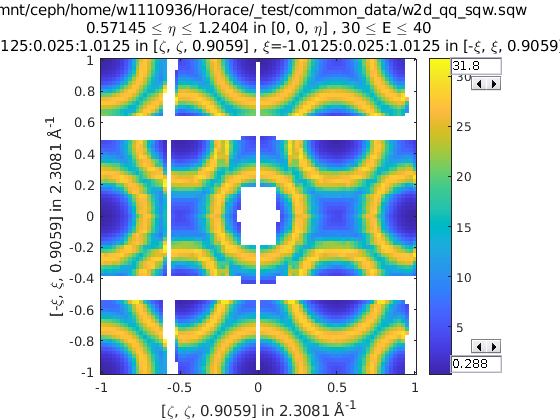
wout = cut(w, ...);
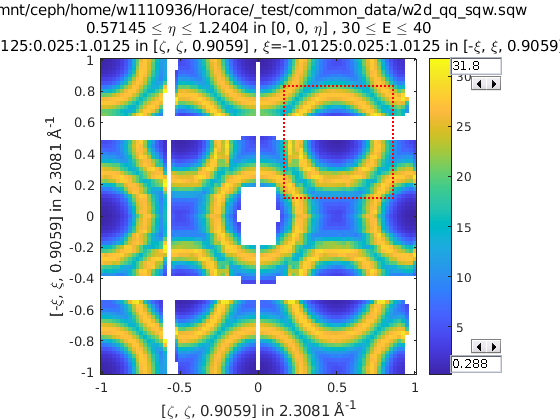
% 2 cuts (identity always included), 2 quadrants
sym = {SymopReflection([1 1 0], [0 0 1])}
wout = cut(w, ...);
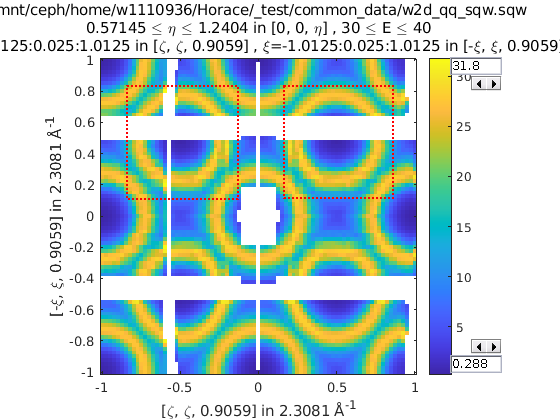
% 3 cuts, 3 quadrants
sym = {SymopReflection([1 1 0], [0 0 1]), ...
SymopReflection([-1 1 0], [0 0 1])}
w_out = cut(w, ..., sym)
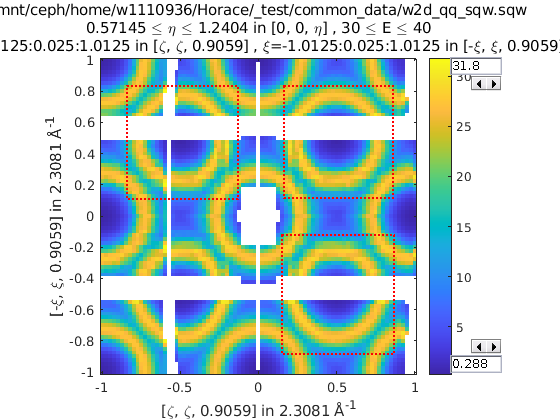
% Cut all 4 quadrants and combine
sym = {SymopReflection([1 1 0], [0 0 1]), ...
SymopReflection([-1 1 0], [0 0 1]), ...
[SymopReflection([1 1 0], [0 0 1]), ...
SymopReflection([-1 1 0], [0 0 1])]}
w_out = cut(w, ..., sym)
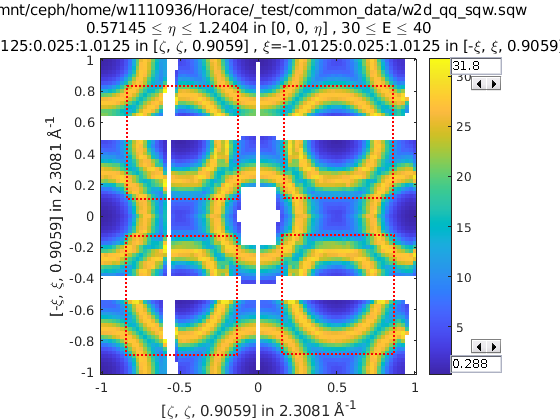
10.5. Combining
wout=combine_sqw(win)
Combine two sqw objects (w1 and w2) of the same dimensionality into
a single sqw object in order to improve statistics.
Note
The output object will have a combined value for the integration range e.g. combining two 2d slices taken at L=1 and L=2 will result in an output for which the stated value of L is L=1.5.
Note
Two objects which use different projection axes can be combined. The output
object will have the projection axes of w1.
10.6. Rebinning
Resize the bin boundaries along one or more axes, and rebin the data accordingly. There are several possibilities for the input format:
wout = rebin_sqw(win,step1,step2,...)
Rebin the sqw object win with bins along the first axis that have width
step1, bins along the second axis (if there is one) with width step2,
and so on. The original limits of the axes will be retained. To leave an axis
unaltered, the corresponding step argument can be set to 0.
wout = rebin_sqw(win,[lo1,step1,hi1],[lo2,step2,hi2],...)
As above, but specifying new upper and lower limits along each of the axes to be rebinned.
wout = rebin_sqw(win,w2)
Rebin the sqw object win with the boundaries (and projection axes) of the
template object w2.
10.7. Symmetrise data, then unfold back to original range
Warning
For producing plots only, any analysis on these results will be invalid due to multiple counting of data.
Below we show a script that uses the symmetrise_sqw and combine_sqw
commands to reduce a dataset and then unfold it. In the example we have a
constant energy slice in the (h,k)-plane which we reduce twice to obtain the
positive quadrant. We then reflect the result in the opposite direction and
combine with the positive quadrant, then reflect this and combine. This produces
an image which covers all four quadrants of the original with the reduced
dataset (thereby increasing the counts four-fold).
%The original data
proj2 = ortho_proj([1,0,0], [0,1,0]);
hkplane = cut_sqw(sqw_file,proj2,[-2,0.05,2],[-2,0.05,2],[-0.05,0.05],[13,16]);
plot(smooth(d2d(hkplane)));
%Fold twice to get into a quadrant. Note order of vectors
sym = [SymopReflection([0,0,1],[0,1,0])
SymopReflection([1,0,0],[0,0,1])];
fold2 = symmetrise_sqw(hkplane,sym);
%Check the result
plot(smooth(d2d(fold2)));
%Fold this back again (reverse order of vectors in first fold)
sym = SymopReflection([0,1,0],[0,0,1]);
fold2a = symmetrise_sqw(fold2,sym);
plot(smooth(d2d(fold2a)))
%Combine with what you started with
combi1 = combine_sqw(fold2,fold2a);
plot(smooth(d2d(combi1)));
%Fold back again (reverse order of vectors in second fold)
sym = SymopReflection([0,0,1],[1,0,0]);
fold3a = symmetrise_sqw(combi1, sym);
plot(fold3a)
%Combine and plot
combi2 = combine_sqw(combi1,fold3a);
plot(smooth(d2d(combi2)));
10.8. Limitations
At present
symmetrise_sqw,combine_sqw, andrebin_sqwwork ONLY for sqw objects, since they require access to individual detector pixel information. The functions will work for any dimensionality of object, however.
10.9. Symop Methods - Advanced
Symop objects have methods to transform a variety of objects which
may be related by symmetry. These are:
transform_vectransform_pixtransform_proj
Which transform numeric vectors, PixelDataBase objects and aProjection
objects respectively.
10.9.1. transform_vec
transform_vec takes a 3xN list of 3-vectors to transform. This method can be
applied directly from a single Symop or from an array (but not cell array)
of Symop objects (see: Groups of symmetry operators).
>> sym = SymopReflection([1 0 0], [0 1 0])
sym =
Reflection operator:
In-plane u (rlu): [1;0;0]
In-plane v (rlu): [0;1;0]
offset (rlu): [0;0;0]
>> sym.transform_vec([3; 6; 1])
ans =
3
6
-1
>> big_sym = [SymopRotation([1 0 0], 90), SymopReflection([0 1 0], [0 0 1]), SymopRotation([1 0 0], -90)];
%v1|v2|v3|v4|v5
>> big_sym.transform_vec([1, 3, 5, 1, 3
2, 2, 4, 6, 1
6, 3, 1, 3, 6])
ans =
%v1'| v2'| v3'| v4'| v5'
-1 -3 -5 -1 -3
2 2 4 6 1
6 3 1 3 6
10.9.2. transform_pix
transform_pix takes a PixelDataBase derived object and transforms the
contained pixel q-coordinates according to the symmetry operations and returns a
new object with the transformed pixels.
Note
transform_pix takes the Symop object’s Irreducible region into
account and does not transform the pixels which are considered to be within
the irreducible region.
>> sym = SymopReflection([1 0 0], [0 1 0]);
% 5 pixels in memory
>> pix = PixelDataMemory(rand(9, 5));
% Put pixels outside of "positive quadrant"
>> pix.q_coordinates(:, [1 2]) = -pix.q_coordinates(:, [1 2]);
>> pix_new = sym.transform_pix(pix);
>> pix.data
ans =
-0.4898 -0.1190 0.6991 0.8143 0.8308 % q_x
-0.4456 -0.4984 0.8909 0.2435 0.5853 % q_y
-0.6463 -0.9597 0.9593 0.9293 0.5497 % q_z
0.7094 0.3404 0.5472 0.3500 0.9172 % dE
0.7547 0.5853 0.1386 0.1966 0.2858 % run_idx
0.2760 0.2238 0.1493 0.2511 0.7572 % detector_idx
0.6797 0.7513 0.2575 0.6160 0.7537 % energy_idx
0.6551 0.2551 0.8407 0.4733 0.3804 % signal
0.1626 0.5060 0.2543 0.3517 0.5678 % variance
>> pix_new.data
ans =
-0.4898 -0.1190 0.6991 0.8143 0.8308 % q_x
-0.4456 -0.4984 0.8909 0.2435 0.5853 % q_y
0.6463 0.9597 0.9593 0.9293 0.5497 % q_z
0.7094 0.3404 0.5472 0.3500 0.9172 % dE
0.7547 0.5853 0.1386 0.1966 0.2858 % run_idx
0.2760 0.2238 0.1493 0.2511 0.7572 % detector_idx
0.6797 0.7513 0.2575 0.6160 0.7537 % energy_idx
0.6551 0.2551 0.8407 0.4733 0.3804 % signal
0.1626 0.5060 0.2543 0.3517 0.5678 % variance
10.9.3. transform_proj
transform_proj is used to transform subclasses of the aProjection
type. It is an internal function which creates a new projection with the
symmetries applied and is not normally needed by users, but is recorded here for
completeness.